Have you ever imagined working on computer without mouse? Imagined a condition: what would you do when your mouse is not working or dead. You would find it very difficult to finish your important work. You know how to work on computer but if you know keyboard shortcuts then it makes your work very easy. Keyboard Shortcut keys help provide an easier method of navigating and executing commands in a computer software programs like Microsoft word. In this post I will tell you some interesting keyboard shortcuts that will make you superfast and cool. You can work on computer without using your mouse.
List of Keyboard Shortcuts
Alt + F
Contents
show
This shortcut File menu options in current program.
Alt + E
This shortcut Edit options in current program
Alt + Tab
This shortcut Switch between open programs
F1
This shortcut will open Universal Help in almost every Windows program.
F2
This shortcut Rename a selected file
F5
This shortcut Refresh the current program window
Ctrl + N
This shortcut Create a new, blank document in some software programs
Ctrl + O
This shortcut Open a file in current software program
Ctrl + A
This shortcut Select all text.
Ctrl + B
This shortcut Change selected text to be Bold
Ctrl + I
This shortcut Change selected text to be in Italics
Ctrl + U
This shortcut Change selected text to be Underlined
Ctrl + F
This shortcut Open find window for current document or window.
Ctrl + S
This shortcut Save current document file.
Ctrl + X
This shortcut Cut selected item.
Shift + Del
This shortcut Cut selected item.
Ctrl + C
This shortcut Copy selected item.
Ctrl + Ins
This shortcut Copy selected item
Ctrl + V
This shortcut Paste the copied thing.
Shift + Ins
This shortcut Paste the copied thing.
Ctrl + K
This shortcut Insert hyperlink for selected text
Ctrl + P
This shortcut Print the current page or document.
Home
This shortcut Goes to beginning of current line.
Ctrl + Home
This shortcut Goes to beginning of document.
End
Pressing End button will Goes to end of current line.
Ctrl + End
This shortcut Goes to end of document.
Shift + Home
This shortcut Highlights from current position to beginning of line.
Shift + End
This shortcut Highlights from current position to end of line.
Ctrl + Left arrow
This shortcut Moves one word to the left at a time.
Ctrl + Right arrow
This shortcut Moves one word to the right at a time.
Ctrl + Esc
This shortcut Opens the START menu
Ctrl + Shift + Esc
This shortcut Opens Windows Task Manager
Alt + F4
This shortcut Close the currently active program
Alt + Enter
This shortcut Open the Properties for the selected item (file, folder, shortcut, etc.)
Keyboard shortcut keys for Special Characters
You can also create many special characters using keyboard shortcuts. I have written keyboard shortcuts for some of the more common and popular special characters. The following table given below have shortcuts to write special characters. For example you want to type copyright symbol then just press Alt button and type 0169 ( Alt + 0169). It will display © symbol. Using these shortcuts will help you in saving time which got wasted in finding the special characters.
|
S.No.
|
Shortcut
|
Special Character Symbols
|
|
1.
|
Alt
+ 0224 |
à
|
|
2.
|
Alt
+ 0232 |
è
|
|
3.
|
Alt
+ 0236 |
ì
|
|
4.
|
Alt
+ 0242 |
ò
|
|
5.
|
Alt
+ 0241 |
ñ
|
|
6.
|
Alt
+ 0228 |
ä
|
|
7.
|
Alt
+ 0246 |
ö
|
|
8.
|
Alt
+ 0252 |
ü
|
|
9.
|
Alt
+ 0248 |
ø
|
|
10.
|
Alt
+ 0223 |
ß
|
|
11.
|
Alt
+ 0198 |
Æ
|
|
12.
|
Alt
+ 0231 |
ç
|
|
13.
|
Alt
+ 0191 |
¿ (inverted question mark symbol)
|
|
14.
|
Alt
+ 0176 |
° (degree
symbol) |
|
15.
|
Alt
+ 0177 |
± (plus/minus
symbol) |
|
16.
|
Alt
+ 0153 |
™ (trademark symbol)
|
|
17.
|
Alt
+ 0169 |
© (copyright symbol)
|
|
18.
|
Alt
+ 0174 |
® (registered symbol)
|
|
19.
|
Alt
+ 0128 |
€ (Euro
currency) |
|
20.
|
Alt
+ 0162 |
¢ (Cent
symbol) |
|
21.
|
Alt
+ 0163 |
£ (British
Pound currency) |
|
22.
|
Alt
+ 0165 |
¥ (Japanese
Yen currency) |
I hope you learnt too many Shortcuts in the above tutorials that will help you in daily life. These shortcuts makes you fast and save some time. Using these Computer shortcuts you have to use mouse lessly. If you like this this post then don’t forget to share this post with your friends.

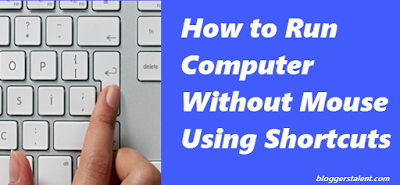
nice
Thanks arima!