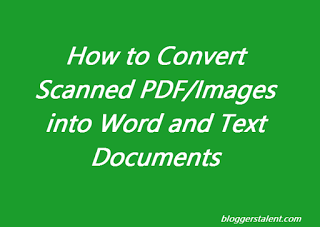 |
| How to Convert Scanned Images/PDF into Word and Text Documents |
Contents
show
Many times we come across some photos/images that have text on it. It may have some quote or summary or simply a paragraph. We want to copy that text but we can’t do it. Since text is not selectable. But many people don’t know that images can be converted to Microsoft word, excel or text file. If you looking solutions for following questions then this post will help you.
How to convert scanned PDF to word or text?
How to jpeg to word?
How to extract Text from Image?
Suppose you have a image on which about 500 words article is written. If you want to note or copy that text for your use, you can’t do it by simply selecting. You have to type word by word on the computer. It will consume your time.
But using OCR (Optical Character Recognition) techniques or tool, you can easily convert your images into word or text documents within seconds. The conversion time depends upon the size of the image.
You can also convert scanned PDF files into Microsoft word file or text file within seconds.
In this post I will give you a small tutorial on How to Convert Scanned Photo/Images into Microsoft Word and Text Documents.
There are many tools available online that will convert scanned photos/images to Microsoft word or text documents for free. But here I am writing about simple website tool.
How to Convert Scanned Photo/Images into Word and Text Documents
Step 1: Firstly, open onlineocr website.
Step 2: Now Select file that you want to convert. After that choose language of the file, select output format, enter captcha and finally press Convert button.
Step 3: Now you can select or download text or file as shown below.
For Android Users
Android users can convert scanned images or PDF files to text files using Text Fairy (OCR Text Scanner) Android Application. It is available on Google play store for free. Just Click some picture and scanned by this application. This app is very good and easy to use. Best thing is that you don’t need a computer or laptop to convert images. Some features of this app are
- You can edit extracted text.
- You can copy extracted text into the clipboard for use in other apps.
- You can convert the scanned page into PDF files.
- It recognises printed text from more than 50 languages.
This is very simple way to convert scanned photos/images to Microsoft word or text documents for free. Now you have not to type whole paragraph from the image. Just upload the file whether PDF or image and this site will convert it into Microsoft word or excel or text file.
If you like this post then don’t forget to share with your friends on social media.

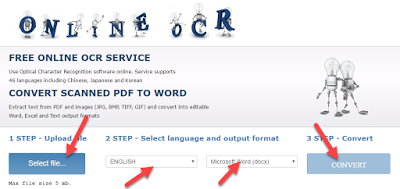

Hi,
Great article, thanks for sharing informative information.
Fine way of describing, and pleasant article to get data on the topic of my presentation subject matter, which i am going to present in college.|